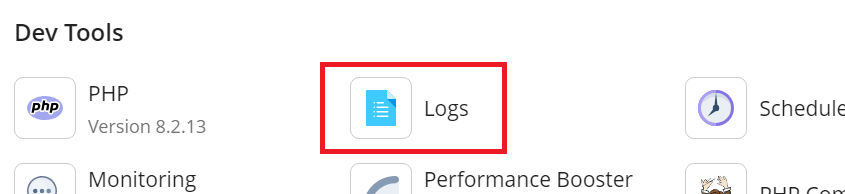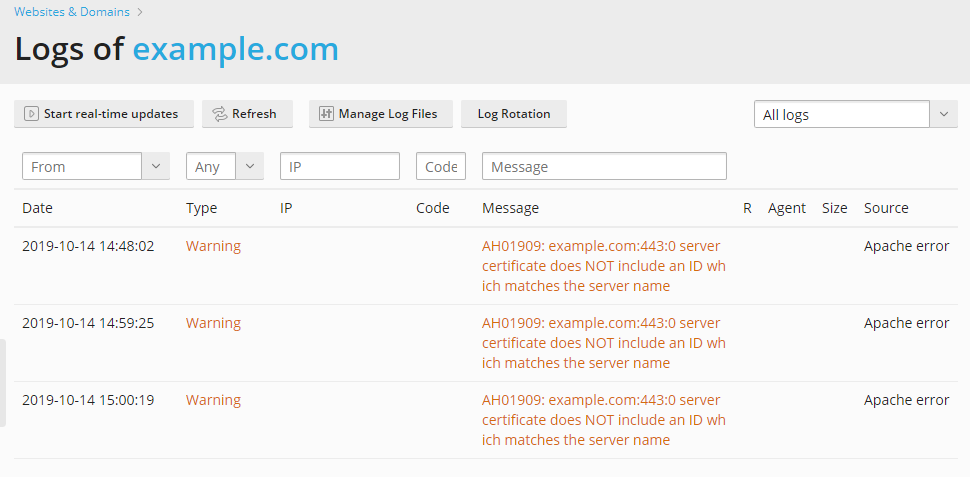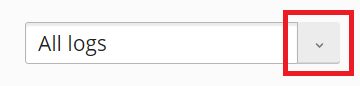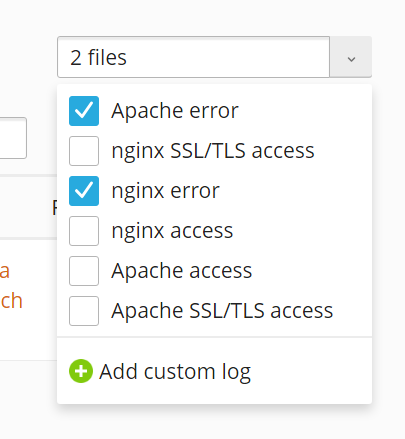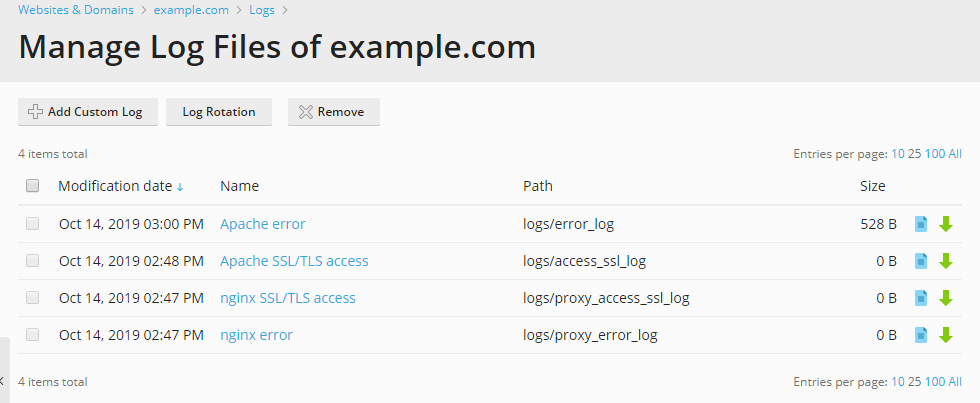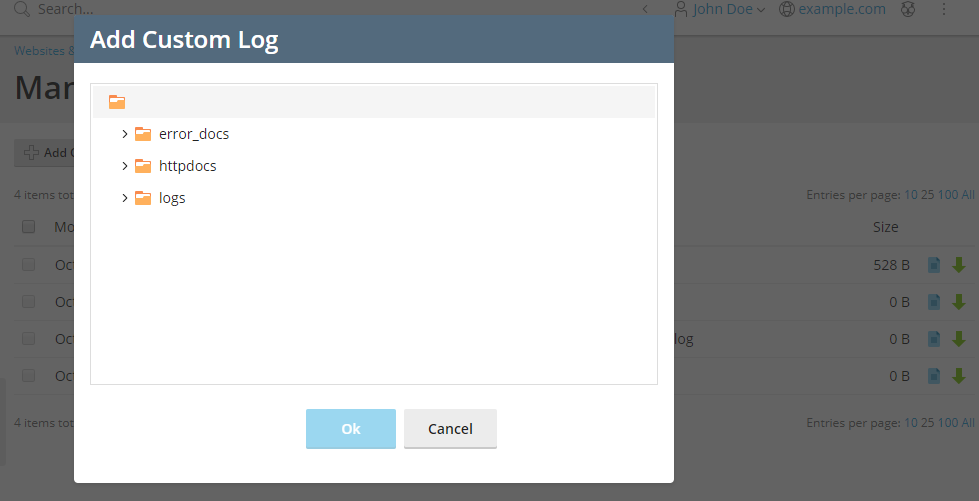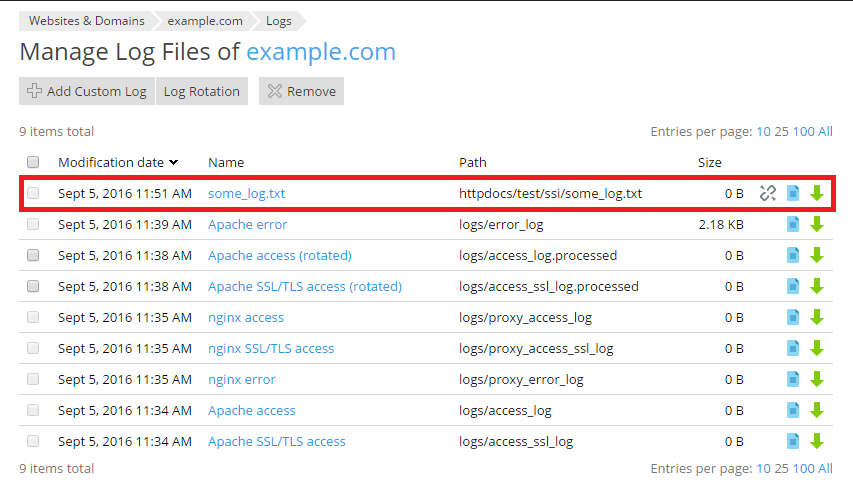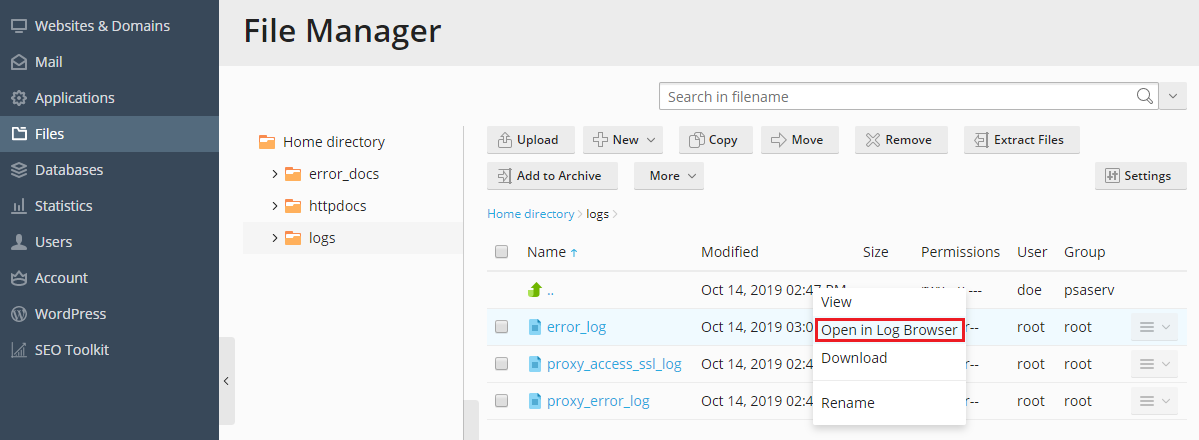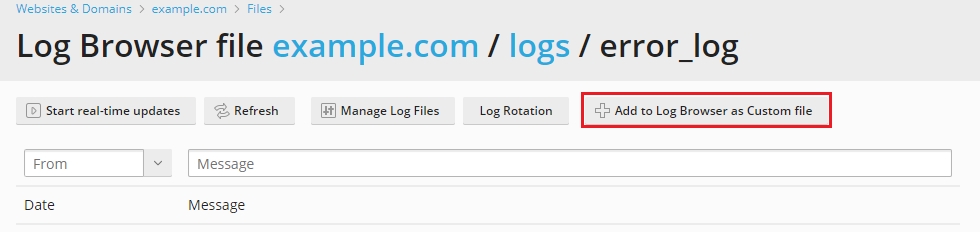Protokolldateien¶
Inhalt
Der Protokollbrowser der Domain hilft Ihnen bei der Fehlerbehebung Ihrer Websites, indem die Webserver-Protokolle analysiert und relevante Warn- und Fehlermeldungen in der Plesk-Benutzeroberfläche angezeigt werden.
In this topic, you will learn how to view the contents of log files for any given domain in Plesk. You will also learn how to add custom log files to the list of logs monitored by Plesk.
Überblick¶
Für Linux werden Informationen der folgenden Protokolldateien standardmäßig angezeigt:
- Apache-Zugriff (access_log). In diesem Protokoll werden alle vom Apache-Webserver verarbeiteten HTTP-Anforderungen aufgezeichnet.
- Apache-SSL-Zugriff (access_ssl_log). In diesem Protokoll werden alle vom Apache-Webserver verarbeiteten HTTPS-Anforderungen aufgezeichnet.
- Apache-Fehler (error_log). Dieses Protokoll enthält diagnostische Informationen. Zudem werden alle Fehler aufgezeichnet, die beim Bearbeiten von Anforderungen vom Apache-Webserver erkannt werden.
- nginx-Zugriff (proxy_access_log). In diesem Protokoll werden alle vom nginx-Proxy-Webserver verarbeiteten HTTP-Anforderungen aufgezeichnet.
- nginx-SSL-Zugriff (proxy_access_ssl_log). In diesem Protokoll werden alle vom nginx-Proxy-Webserver verarbeiteten HTTPS-Anforderungen aufgezeichnet.
- nginx-Fehler (proxy_error_log). Dieses Protokoll enthält diagnostische Informationen. Zudem werden alle Fehler aufgezeichnet, die beim Bearbeiten von Anforderungen vom nginx-Proxy-Webserver erkannt werden.
On Windows, the information from the IIS log is displayed. This log records all requests processed by the web server, both HTTP and HTTPS, as well as any errors that the web server encounters in processing requests.
Außerdem können Sie benutzerdefinierte Protokolldateien aus Ihrem Website-Verzeichnis hinzufügen, um sie im Protokollbrowser der Domain wie unten beschrieben zu überwachen.
Zugriff auf den Protokollbrowser der Domain¶
To access the domain log browser, go to Websites and Domains, find the domain whose logs you want to see, and then click Logs (under „Dev Tools“).
You will be presented with a list of messages gathered from the logs. By default, the domain log browser displays messages present in the monitored logs at the moment of opening. If you want to refresh the list with messages added after opening the domain log browser, click Refresh. Alternatively, if you want to have new messages continuously added to the list, click Start real-time updates.
To select the logs from which you want to view messages, click this button
and then select the desired logs from the menu.
Protokolldateien verwalten¶
To view all the messages in a log, go to Websites and Domains, find the domain whose logs you want to see, click Logs, and then click Manage Log Files. The list of all tracked log files will be displayed.
Here you can click a log file name to view the file content directly in
the domain log browser. You can click the ![]() icon next to a
log file to open it for viewing in a separate window, or
the
icon next to a
log file to open it for viewing in a separate window, or
the ![]() icon to download it.
icon to download it.
To save disk space, you can enable log rotation - that is, automatic compression and/or deletion of outdated website log files. To set up log rotation, go to Websites and Domains, find the domain whose logs you want to rotate, click Logs, and then click Log Rotation.
Sie können Protokolldateien, die rotiert wurden, löschen (nicht rotierte Protokolldateien können nicht entfernt werden).
Hinzufügen einer benutzerdefinierten Protokolldatei¶
You can add any custom log file from your web site directory to track its changes in the domain log browser. To do this, go to Websites and Domains, find the domain you want to add a custom log for, click Logs, click Manage Log Files, and then click Add Custom Log. The tree with your web site folders will be displayed. Select the file that you want to add to the domain log browser and click OK.
Bemerkung
Lediglich Nur-Text-Dateien können ausgewählt werden. Um korrekt angezeigt zu werden, muss Ihre benutzerdefinierte Protokolldatei Zeitstempel für jeden Protokolleintrag aufweisen. Ansonsten kann die Datei nicht korrekt analysiert werden.
Die ausgewählte Protokolldatei wird dann in der Liste der verwalteten Protokolldateien angezeigt.
If you no longer want to monitor this custom log file, click
the  icon next to it. This does not remove the file
from your file system, but simply removes the file from the list of
files available in the domain log browser.
icon next to it. This does not remove the file
from your file system, but simply removes the file from the list of
files available in the domain log browser.
Sie können eine Textdatei auch direkt über den File Manager im Protokollbrowser der Domain öffnen, indem Sie auf die Option Im Protokollbrowser öffnen zurückgreifen.
Wenn Sie eine Protokolldatei über den File Manager im Protokollbrowser der Domain öffnen, wird die Datei nicht dauerhaft zur Liste der im Protokollbrowser der Domain angezeigten Protokolle hinzugefügt. Um die Datei zum Protokollbrowser der Domain hinzuzufügen, klicken Sie auf die Schaltfläche Als benutzerdefinierte Datei zum Protokollbrowser hinzufügen.
Bemerkung
Die Protokollrotation ist für benutzerdefinierte Protokolldateien nicht verfügbar.